The best way to prevent this kind of spreading method is to disable autorun in your Windows XP. The easiest way to disable autorun in Windows XP is do it through Group Policy Editor. Follow the following steps to disable your autorun.
1. Click

System: Windows XPand then click on

2. Type gpedit.msc on the appearing Run dialog window.
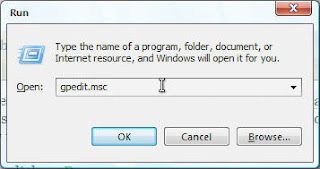
3. When Group Policy Editor is appeared, focus on the left side of the window and browse to Computer Configuration\Administrative Templates\System.
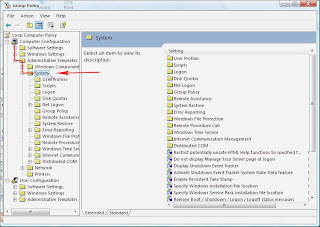
4. On the right side of the window, find an entry which is called Turn Off Autoplay.
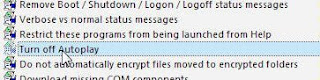
5. Double click on the entry, change the setting to Enabled, and choose which drive you want this setting to be applied. Click on OK.
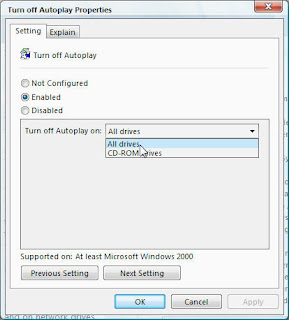
6. Restart or do logoff/logon on your system.

Tidak ada komentar:
Posting Komentar